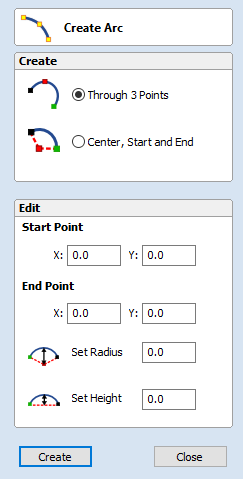
Text on Curve
This tool requires the user to select a single line of text with the Draw Text tool and a single vector curve/line. It will take the text and fit it onto the selected vector to follow the curvature. Options within the tool allow position, space and location against the line to be edited.
The Create Text Form can be used to edit the text on the curve (even if the curve has been deleted).
- See Also:
- The Create Text form.
- The Auto Layout Text form (text in a box).
- Arc Text.
- Kerning and Spacing.
- Convert Text To Curves.
Text Size
Maintain text Size
Will not change the size of the text block

Scale text to fill curve
Will increase the character size in order to fit along the entire length of the selected curve.

Text Spacing
The slider can be used to increase or decrease the word and character spacing. Each time the form is opened, or new text is selected, this control starts at the 100% mark. While this text is being edited the spacing scale can be increased or decreased from its original value.
Text Position
The position of text relative to the curve is calculated using the height of the largest letter in the selected text string.

Above Curve

On Curve

Below Curve

Text on other side
Offset Distance
Allows the text to be moved away from the curve by a specified distance.
Text Alignment
The 3 options allow the text fitted to the curve to be aligned to the left, middle or right hand side of the selected curve. Or, when using a closed vector curve, relative to the Start Node.
Characters in the text string can also be aligned 'normal' to the drive curve or left in the original vertical position.

Align to Curve

Keep Vertical